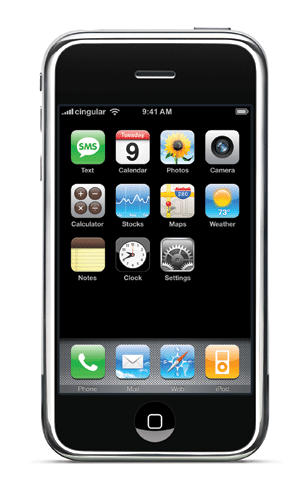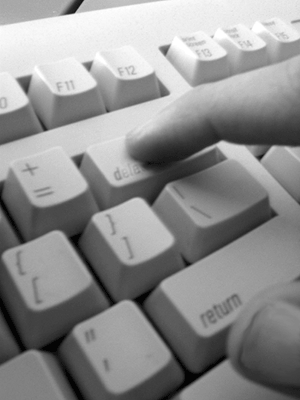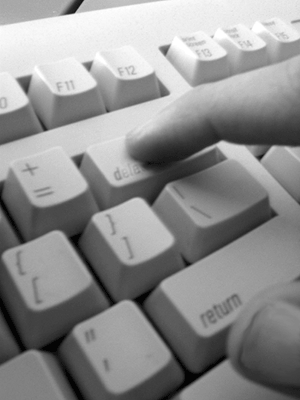
Never delete important files on the computer without accidentally? Cases such as this may never befall you, sometimes occurs because we hurried the middle or in the future.
However, do not worry, you can use special tools to restore the files overnight. Here are 4 tools that you can use to restore the files that were deleted. These tools can be downloaded for free on the Internet.
1. Undelete Plus
Among the applications for free circulation in the exterior to restore deleted files, Undelete Plus one that can be used. Its user interface (interface) very simple. You can restore files that were deleted easily with the file type, for example, the Application, GIF graphics, HTML Documents, PDF.
These tools operate on the operating system Windows 95, Windows 98, Windows Me, Windows NT, Windows 2000, Windows XP, Windows 2003 and Windows Vista. You can download the Undelete Plus: http://www.undelete-plus.com/
2. Restoration
Restoration is one of the application to restore the files that were deleted. Tools are also very easy to use and does not need to be installed on the computer. Simply download the tools at: http://www.snapfiles.com/get/restoration.html, the executable file and run it to restore the files that were deleted.
3. PC Inspector File Recovery
Although the user interface PC Inspector File Recovery is not so user friendly, application of this very powerful to detect and restore deleted files. After the scanning process, will be presented the files that were deleted in the folder tree structure (tree structure) to facilitate the search. Thus, you can easily find and select the files / folders that were deleted, and click on the icon and "save" to restore the files. These tools can be downloaded at: http://www.pcinspector.de/Sites/file_recovery/info.htm?language=1
4. Recuva
Recuva often referred to as "Recover". User interface is very simple. In basic mode, this tool will display a list of files that are deleted can be restored. If you change to advanced mode, the scanning process will be re-done and the option to display the information contains the list of files that were deleted. These tools can be downloaded at: http://www.recuva.com
 If you haven’t played around with the new iTunes 8 visualizer it’s well worth taking a few minutes to play with. It’s been updated, and has some interesting new effects. You can hit Command - T to display the visualizer, and Command-F to make it full screen.
If you haven’t played around with the new iTunes 8 visualizer it’s well worth taking a few minutes to play with. It’s been updated, and has some interesting new effects. You can hit Command - T to display the visualizer, and Command-F to make it full screen.