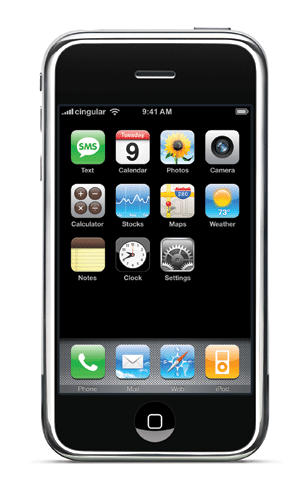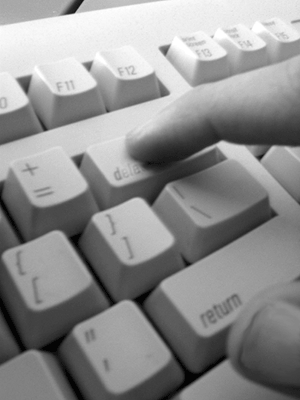The following is the key to the secret key code that can run your own type in your phone's keypad hp that the Nokia brand, which both CDMA and GSM;
1. See the IMEI (International Mobile Equipment Identity)
By the way, press * # 0 6 #
2. See the version of the software, making softwre date and type of compression software
By the way, press * # 0 0 0 0 #
If not successful try * # 9 9 9 9 #
3. Viewing the status of call waitingBy the way, press * # 4 3 #
4. See the number / number of private number to contact your mobile phone By the way, press * # 3 0 #
5. Showing phone number diverts all calls
By the way, press * 2 1 # #
6. See the number on the transfer of telephone callers because you do not answer (call divert on) By the way, press * 6 1 # #
7. See the number callers on the phone because it diverts outside the reach (call divert on) By the way, press * # 6 2 #
8. See the number on the transfer of the callers because of busy phone (call divert on) By the way, press * # # 6 7
9. Changing the logo on the service type nokia 3310 and 3330 By the way, press * # 6 7 7 0 5 6 4 6 #
10. Showing the status of the SIM clock By the way, press * # 7 4 6 0 2 5 6 2 5 #
11. Switching to profile your phone profile How to press the power button off without arrested
12. Changing the setting hp nokia to default or manufacturer By the way, press * # 7 7 8 0 #
13. Conducting reset the timer mobile phone games and score nokia By the way, press * # # 7 3
14. Viewing the status of call waiting By the way, press * # 4 3 #
15. Viewing the code factory or factory code By the way, press * # 7 7 6 0 #
16. Showing a serial number or serial number, making the date, the date of purchase, the last date of service, transfer of user data. To exit the phone must be reset again.
By the way, press * # 92702689 #
17. Security code to see your mobile phone By the way, press * # 2 6 4 0 #
18. See ip address your hardware bluetooth By the way, press * # 2 8 2 0 #
19. Activate the EFR with the best sound quality but the lavish energy batteries. To turn off using the same code.
By the way, press * # 3 3 7 0 #
20. EFR activate the sound quality but the lowest energy-efficient batteries. To turn off using the same code.
By the way, press * # 4 7 2 0 #
21. Towards the contents of phone book quickly in the mobile phone nokia How serial number and press # example: 150 #
22. Switch the call to the number that it's correct to call all By the way, press * * 2 1 * # Tax Goal
23. Switch the call to the number that it's correct to call the missed By the way, press * * * 6 1 Tax Goal #
24. Switch the call to the number that it's correct for phone calls when you are busyBy the way, press * * * 6 7 Tax Goal #
Additional Information:
- Code diinput without a space
- There is a code nokia applicable only in certain types of
 If you haven’t played around with the new iTunes 8 visualizer it’s well worth taking a few minutes to play with. It’s been updated, and has some interesting new effects. You can hit Command - T to display the visualizer, and Command-F to make it full screen.
If you haven’t played around with the new iTunes 8 visualizer it’s well worth taking a few minutes to play with. It’s been updated, and has some interesting new effects. You can hit Command - T to display the visualizer, and Command-F to make it full screen.